🔗 How to Create a Shared Folder on a Network in Windows (Step-by-Step Guide)
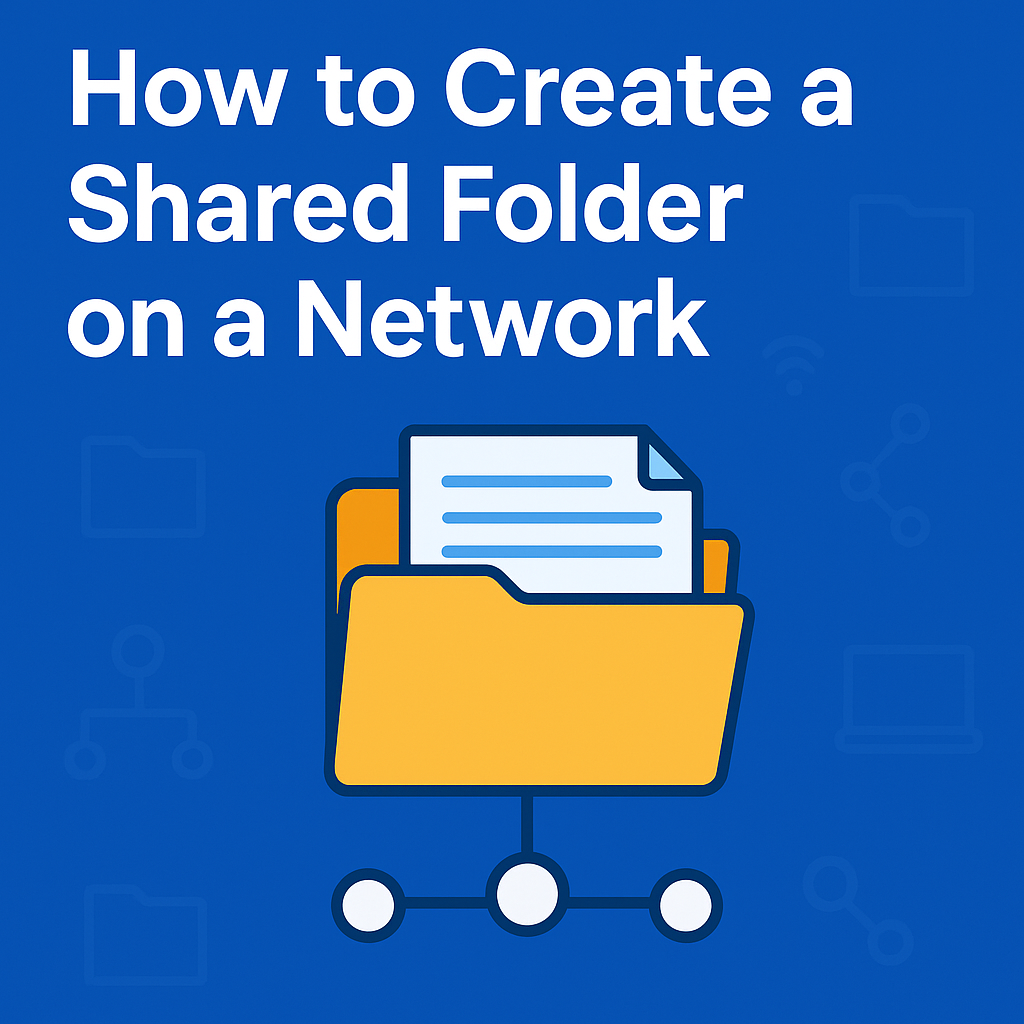
🖥️ Introduction
Sharing files over a local network makes collaboration easier in homes, offices, and hotels. Whether you are an IT support staff or a regular user, creating a shared folder helps in accessing files from other computers without using a USB drive or cloud service.
In this step-by-step guide, you’ll learn how to create a shared folder on a network in Windows 10 and Windows 11, set proper permissions, and access it from other devices.
✅ Prerequisites
Before you begin:
- All devices must be connected to the same network (LAN or Wi-Fi).
- You must have Administrator access on the PC.
- Optional: Set the same Workgroup name on all computers.
🛠️ Step-by-Step: Create a Shared Folder on Windows
Step 1: Create a Folder
- Go to the desktop or any drive (e.g., D:\ or E:).
- Right-click and select New > Folder.
- Rename the folder (e.g.,
SharedFiles).
Step 2: Enable Folder Sharing
- Right-click the folder → Click on Properties.
- Go to the Sharing tab.
- Click on Advanced Sharing.
- Tick Share this folder.
- Click Permissions.
Step 3: Set Folder Permissions
- In the Permissions window:
- Select
Everyone. - Check the boxes for Read or Full Control (if you want editing).
- Select
- Click Apply → OK.
Step 4: Get the Network Path
- Still in the Sharing tab, note the Network Path (e.g.,
\\YourPCName\SharedFiles). - You’ll use this path to access from other computers.
🔒 Optional: Allow Through Windows Firewall
- Open Control Panel > Windows Defender Firewall.
- Click Allow an app or feature through Windows Defender Firewall.
- Enable File and Printer Sharing for Private networks.
👨💻 How to Access Shared Folder from Another PC
- Press
Win + Ron the second computer. - Type the shared folder path (e.g.,
\\YourPCName\SharedFiles) → Hit Enter. - If prompted, enter the username and password of the host PC.
🧩 Bonus Tips
- You can map the folder as a Network Drive:
- Go to This PC > Map Network Drive → Enter path → Finish.
- To avoid login issues, create the same username/password on all PCs.
🏨 Why This is Useful in Hotel & Office IT
As an IT Manager, using network sharing:
- Reduces data transfer time.
- Eliminates the need for pen drives.
- Improves security and backup consistency.
- Supports multiple departments (front office, accounts, F&B) accessing a single data source.
🧠 FAQs
Q1. Can I share a folder without a password?
Yes, but go to Control Panel > Network and Sharing Center > Advanced settings and turn off Password protected sharing.
Q2. Is this method secure?
For internal networks, yes. For external access, use VPN or cloud sync solutions.
Q3. What if the folder doesn’t appear on other PCs?
- Check network discovery.
- Check file sharing settings.
- Allow through firewall.
- Restart both systems.
📌 Conclusion
That’s it! You’ve successfully created a shared folder on your network. This method is ideal for hotel IT support teams, small offices, and even home setups. With the right permissions and settings, you can safely share files across multiple devices on the same LAN.
If you’re also facing issues with network printers after sharing folders, check out our guide on How to Fix Printer Sharing Error 0x0000011B for a complete solution
For advanced sharing options, refer to Microsoft’s official guide on File sharing over a network in Windows.

Leave a Reply