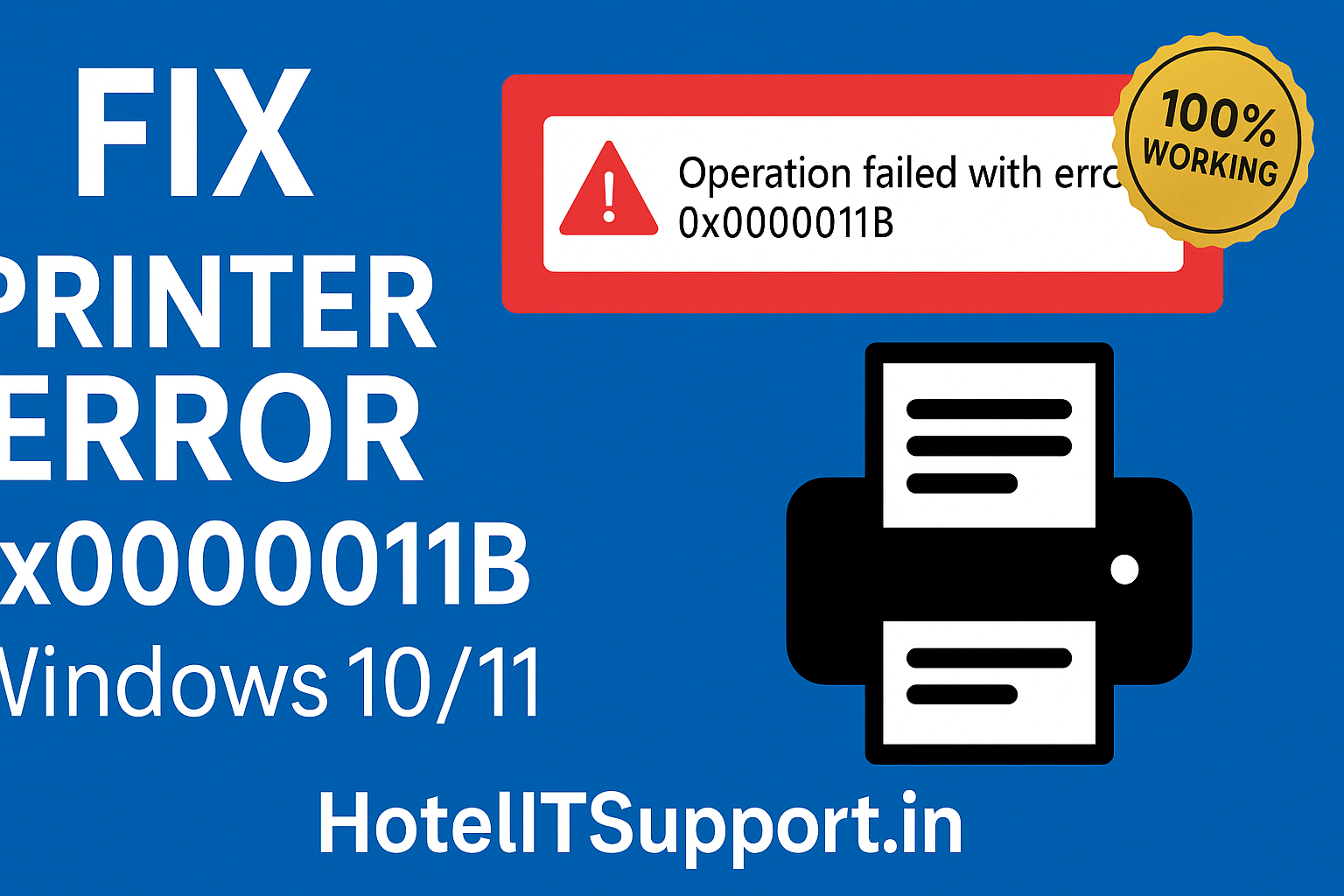
🖨 Fix Printer Sharing Error 0x0000011B in Windows 10/11 – A Complete Guide
Are you facing printer sharing error 0x0000011B on your Windows 10 or 11 PC? This error is common in hotel and office setups where shared printers are accessed over the network. Here’s how to fix it.
⸻
❓ What is Error 0x0000011B?
“Operation failed with error 0x0000011B”
This appears when a client computer tries to connect to a network shared printer due to a Windows security update that tightens RPC authentication.
⸻
🔧 How to Fix Error 0x0000011B – Step-by-Step
✅ 1. Registry Fix (On the Host PC)
• Press Win + R → Type regedit → Press Enter
• Navigate to:
HKEY_LOCAL_MACHINE\SYSTEM\CurrentControlSet\Control\Print
• Right-click Print > New > DWORD (32-bit)
• Name it: RpcAuthnLevelPrivacyEnabled
• Set value to: 0
• Restart your PC or Print Spooler.⸻
✅ 2. Restart Print Spooler via CMD
net stop spooler
net start spooler
⸻
✅ 3. Reconnect to the Printer
Go to Control Panel > Devices and Printers
Click Add a Printer
Select Network Printer
Use: \\SERVERNAME\PrinterName
✅ 4. (Optional) Uninstall Recent Windows Update
Go to Settings > Windows Update > Update History
Click Uninstall updates
Remove latest Security Update (e.g. KB5005565)
⸻
🏨 Real Hotel IT Support Tip
“We fixed this issue at Fortune Beachfront Hotel by using the registry method on our Windows 10 printer server.”
⸻
📌 Bonus: Use Group Policy for Multiple PCs
Push RpcAuthnLevelPrivacyEnabled=0 via GPO across the network for all users.
✅ Summary
Fix Result
Registry Tweak Disables strict RPC auth
Restart Spooler Refreshes printer service
Reconnect Printer Clears bad mappings
Rollback Update Removes conflicting patch
⸻
Need more IT help? Follow our blog HotelITSupport.in for troubleshooting printers, PMS, EPBX, and more.

Leave a Reply